Need help resetting your password? No worries at all! Feel free to contact your school for assistance, or, alternatively:
1. Select Can’t Access Your Account? (web) or Forgot Password? (mobile app), on your school’s Compass login page. This should redirect you to our Compass Login Help page.
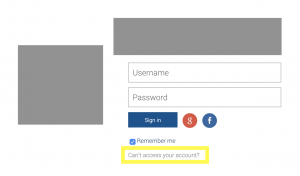
2. Fill in your username in the space provided and click Continue. This should take you through to a new page, that will ask you for your email address or phone number.
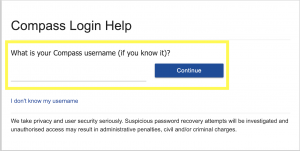
3. Fill in your email address to receive a password reset link via email. Or, fill in your phone number to receive a confirmation code via SMS.
4. Complete the reCAPTCHA, then select Continue.
5. After you have received your email or SMS, either follow the provided confirmation link (for email), or fill in your temporary confirmation code (for SMS).
6. Update your password as desired.
Friendly Note: Please make sure that your email address and mobile number are kept up-to-date within Compass, otherwise this confirmation SMS or email may not send.
Parent passwords can be updated at any time within Compass. To do this:
1. Login to your account and click on the Cog Icon in the top right-hand corner of your page.
2. Select Change My Password. This will redirect you to our nifty reset password page.
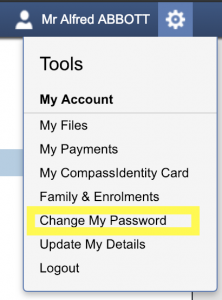
3. Update your password as desired, and press Save, to complete the process.
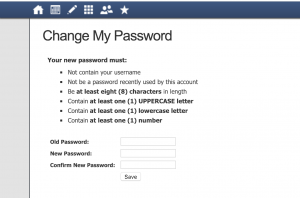
Friendly Note: At some schools, both parents may log into Compass using the same account. If this is the case for you, please don’t forget to keep your partner in-the-loop, should there be any updates to your login details.
Hey, it happens! If you’re looking for a quick memory refresh, simply contact your school for assistance.
Alternatively, if you would like to confirm your username, and reset your password within Compass (two birds, one stone),
1. Select Can’t Access Your Account? (web) or Forgot Password? (mobile app), on your school’s Compass login page. This should redirect you to our Compass Login Help page.
2. Click on the ‘I don’t know my username’ link.
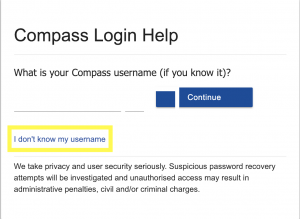
3. Follow the Steps 3-6 outlined under ‘How do I reset my password’, to reset your password.
4. Click on your name in the top right-hand corner. This will take you to your Compass Profile. View your username under the Dashboard tab.
Ensure that you never miss a thing by keeping your contact details up-to-date. To do this:
1. Login to your Compass account, and select the Cog Icon in the top right-hand corner of the page.
2. Select Update My Details from the dropdown menu provided.
3. Fill in your new details as desired, then select the Update My Details button to save.
Make snappy, online payments in minutes with our online platform. Simply:
1. Login to your Compass portal (mobile app or web), and view your home page. When an excursion requires consent/payment, a notification will appear here.
2. Click on this link to be redirected to your Action Centre, where all upcoming events/excursions requiring parental/guardian action will automatically display.
3. Click anywhere on the desired event’s line to open the consent/payment section.
4. Fill in the fields provided. To pay specifically, select saved credit card details from the dropdown menu available, or add a new credit via the ‘New Credit Card’ option.
5. Once completed, select Proceed, to submit your payment for processing.
Friendly Note: Currently, only VISA or MasterCard payments are accepted by Compass. Alternative payment options may be available at your school’s general office.
Confirm course fees in seconds. Just:
1. Login to your Compass portal (mobile app or web), and view your home page. When school fees require consent/payment, a notification will appear here.
2. Selecting this link will redirect you to your Course Confirmations/Payments page. Simply click on the name of the fee that you wish to pay to begin the payments process.
3. You may be asked to consent to certain agreements, such as an ICT usage Agreement, before paying your school fees. Type your full name into the provided box to accept the above terms, and click Proceed to continue.
4. Review your payment summary, and fill-in your Credit Card details.
5. Click Pay Now for the payment to be processed.
Friendly Note: Currently, only VISA or MasterCard payments are accepted by Compass. Alternative payment options may be available at your school’s general office.
What is a voluntary payment?
When paying school fees, some amounts may be fixed (compulsory), while others are voluntary. These voluntary amounts can be changed by clicking on the corresponding Amount box and manually updating the figure as desired.
Can I use a payment plan?
If available, the option for Payment Plans will be clearly visible at the end of the Course Confirmation payment process (below where your card details are recorded). If unavailable, you may need to contact your school to make alternative arrangements.
Access and download your student’s reports with ease. Simply:
1. Login to your school’s Compass Portal.
2. Select the View Academic Reports option below your student’s name. This should redirect you to a page showing all progress and semester reports available.
3. Select the name of the report you are interested in viewing, and this should automatically begin the download process.
Friendly Note: if your child has since left/graduated from school, you won’t be able to access their reports through Compass, and will instead need to follow-up with the school.
Up for some light reading? View the Compass website policies in seconds, by scrolling down to the bottom of any Compass page within the web portal, and selecting the Website Policies link. This will redirect you to our company’s policies page, where you can navigate and peruse a number of Compass’s policies and agreements at your leisure.
View in-Compass payments, in three simple steps:
1. Login to Compass.
2. Select the Cog Icon in the top right hand corner of your page.
3. Select the My Payments option, and review your payment history.